BowlSec - Getting Started

BowlSec - Bowling League Secretary provides the features most league secretaries need to manage a typical bowling league.
Download and install the application
Run the application
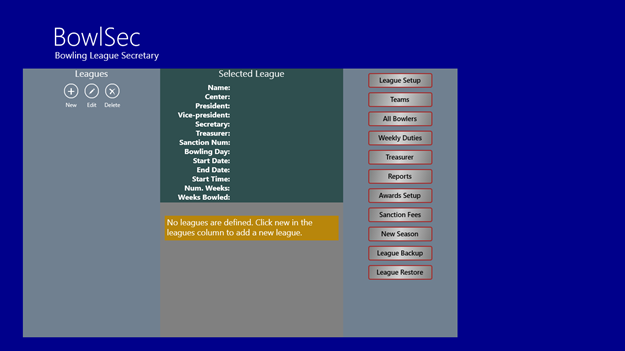
The main screen is displayed
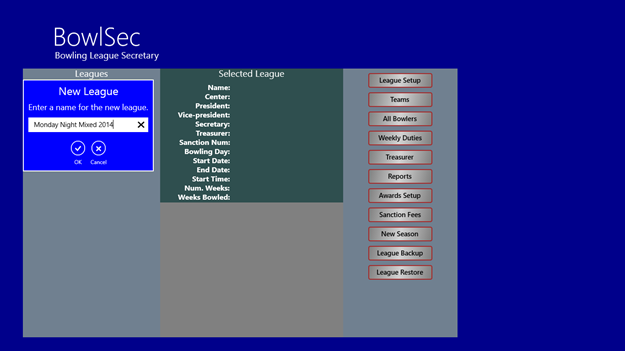
The first time you run the application, the data base is empty. To create a league click New in the league column and give the league a name.
League Setup
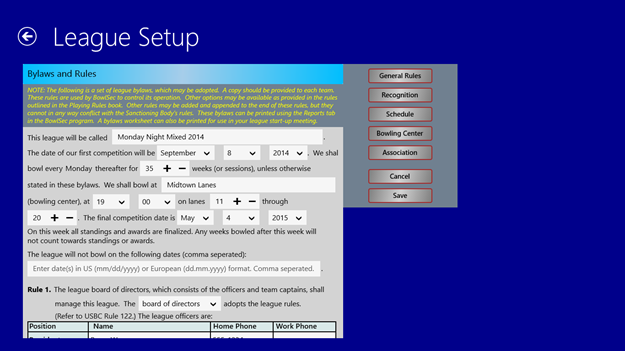
Once you have created your new league, you need to define the playing rules that your league will follow. These are the bylaws for your league. Click on the League Setup button and the League Setup window will appear. If you have a laptop, you can take it with you to your league organization meeting, and enter the information as you make the decisions. Optionally, you can print out a Bylaws worksheet from the reports section of the application, and use it to record the decisions made during the organization meeting.
The league rules are the first thing to be defined. Simply scroll through the sample bylaws filling in the appropriate information.
Recognition
The Recognition button will take you to a screen that allows you to define what BowlSec should monitor for weekly and seasonal recognition.
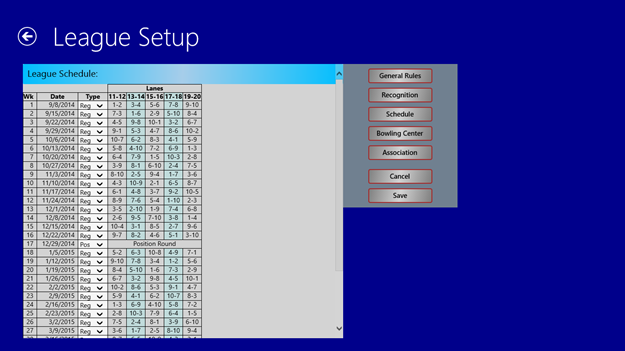
Schedule
The Schedule button generates the league schedule. The schedule is generate based on the number of weeks and the number of teams you defined when you filled in the information during league setup.
You can also define holidays and position rounds on this screen. Click on the drop down box in the type column and select Pos for a position round or Hol for a holiday week. To change a week back to a normal bowling week, select Reg.
Bowling Center
The Bowling Center Button allows you to enter name and address information about your bowling center.
Association
The Association button allows you to enter name and address information about your bowling association.
Cancel
The cancel button returns to the main page without saving any changes you have made.
Save
The save button saves whatever changes you have made.
When you have finished your league setup click the return button to go back to the main screen.
Teams
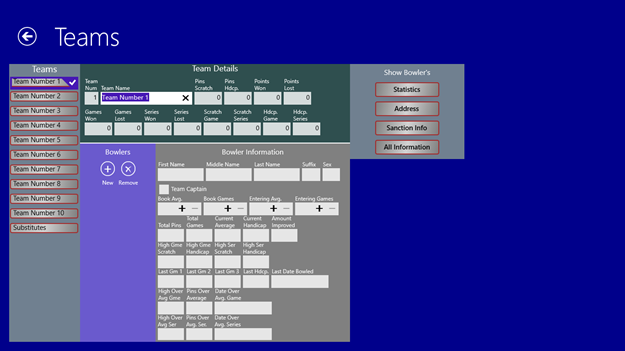
Click on the Teams button on the main menu to define your league's teams.
The Teams window will be displayed. As many teams as you defined in League Setup will be generated, plus an entry for Substitutes. Here you name your teams and add bowlers to the teams. If you started a new season from an already existing league in BowlSec, the team names and bowlers will be brought forward from the previous season.
Team Name
Enter the team's name in the field label Team Name. If you have a bye team, then the name of this team must be BYE.
Adding Bowlers to a Team
To add a bowler to the team, click the New button in the Bowlers column. Enter the bowler's name and other data, if the bowler is already in your data base his or her information will be automatically filled in after you enter their name.
Removing Bowlers from a Team
To remove a bowler from a team, select the bowler and click the Remove button. The bowler will be moved from his or her current team to the Substitute team.
Bowling Order
To change the bowling order of a team, click and drag the bowlers to the proper position. Optionally, you can go to the detail bowlers' records and enter the bowler's position.
Team Captain
Indicate that a particular bowler is the Team Captain by click the Team Captain check box on that bowler's record.
All Bowlers
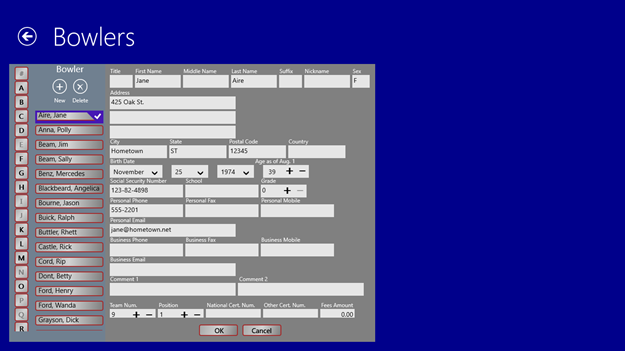
The All Bowlers button on the main screen will display an alphabetical list of all of the bowlers in your data base.
On this screen you can view or change the bowler records. To completely remove a bowler from you data base, select the bowler and click the Delete button.
Weekly Duties
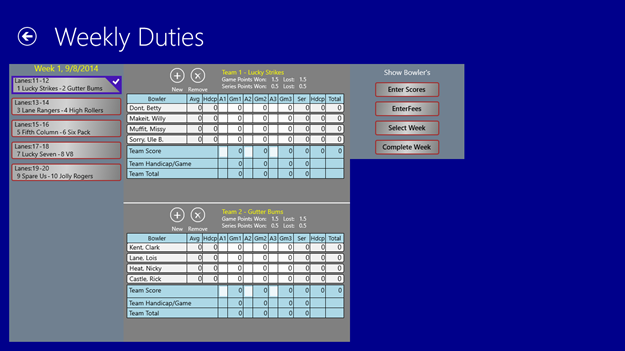
Each week the league secretary needs to record the week's bowling results and fees' payments. That is done in the Weekly Duties function.
Click on the Weekly Duties button on the main screen and the Weekly Duties screen will be displayed.
You will see the lineup for each pair of opposing teams. Select the team pairs and enter the scores for each of their games. If a bowler was absent for a game, then click the absent column (A1, A2, A3) in front of where you would enter the score, and the absent score for that bowler will be calculated and filled in. If a bowler does not have a handicap, then one will be calculated.
If you need to change the order of the bowlers, then click and drag the bowlers to their new position. If you need to add a bowler to the team (either a new team member or a substitute) the click the New button for that team.
If for some reason the board of directors has directed that a team receive and administrative forfeit for a game (for example, they used and ineligible bowler) then click the A1, A2, or A3 check box in front of the appropriate team score for that game.
Enter Fees
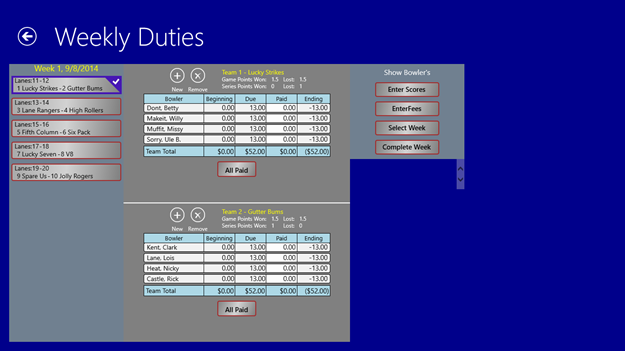
To record the fees paid by each bowler click the Enter Fees button. The screen for entering fees will be displayed.
The amount due will be calculated for each bowler that has one or more scores entered. You can enter the amount paid for each bowler, or if all bowlers on the team paid the amount due you can click the All Paid button for that team and the amounts will be automatically filled in.
Select Week
If there was an error in recording a previous weeks scores, you can go back to that week and make corrections. Click the Select Week button and you will be prompted for the week you wish to update.
Complete Week
When you have finished entering the data for the week, or when you have updated a previous week, click the Complete Week button. The button will calculate wins/loses, record fee payments, generate standings information that you can print out in the reports function, and prepare for the next week.
Treasurer

The treasurer's duties are mostly financial. This section of the application is designed to handle most of these responsibilities. It tracks payments and expenditures, shows an estimated budget, provides financial statements, provides transaction registers, and several other functions.
This is an optional feature in the application, and after your 30 day trial period, this feature will be disabled unless you purchase a license for the full version of the application. This feature is fully functional during the trial period so you can explore and become familiar will the functionality this feature provides.
Click on the Treasurer Button on the main screen and the treasurer's functions will be displayed.
Chart Of Accounts
Accounts are where your league's financial transactions are recorded. When you run the League Setup function, an initial Chart of Accounts is created. There are three types of accounts: Asset (i.e. Cash), Revenue (the money due to the league), and Expense (the money the league pays out). You can add other accounts if you need to, and you delete accounts that you do not need. NOTE: Some accounts are necessary for the application to run properly, and cannot be deleted. The accounts numbers are all three digits long. Asset accounts start with a 1, Revenue accounts start with a 3, and Expense accounts start with a 5.
An estimated budget is created when the accounts are created. The estimate is based on the fees money you defined during league setup. You can change the budget to meet your specific situation. Account 100, the cash account also allows you to enter a beginning balance to record any money brought forward from a previous season. Each week, money is allocated to the different accounts as bowler's pay the weekly fees. For example, if the linage fee is $9.00, the $9.00 is added to the revenue account 302 - Lineage for every bowler that bowled. When a bowler pays his weekly fees, that amount of money is added to the Asset account 100 - Cash. If a bowler fails to pay his weekly fee for a given week, then the money due is added to the Asset account 120 - Accounts Receivable. When the bowler later pays the fee, adjusts are made to the Cash and Accounts Receivable accounts.
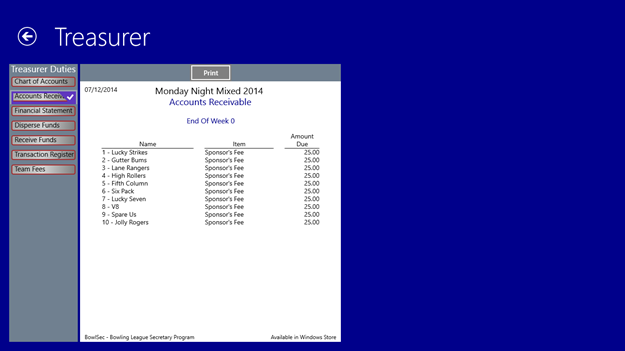
Accounts Receivable
The accounts receivable report gives you a quick overview of any money due to the league (i.e. fees charged but not yet paid).

Financial Statement
The financial statement gives you a report of you various accounts. It shows how much money should be in your cash account, how much money is in you accounts receivable account, how much revenue the league has earned, and how much money the league has spent. In addition, this report is used by the league president for his or her monthly verification of funds.
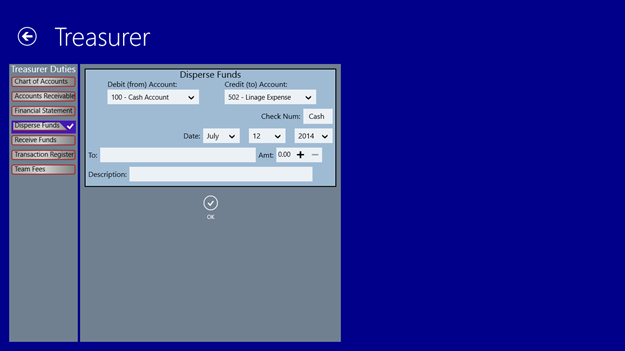
Disperse Funds
The disperse funds function allows you to record the money you league has paid out. It is similar to writing a check.
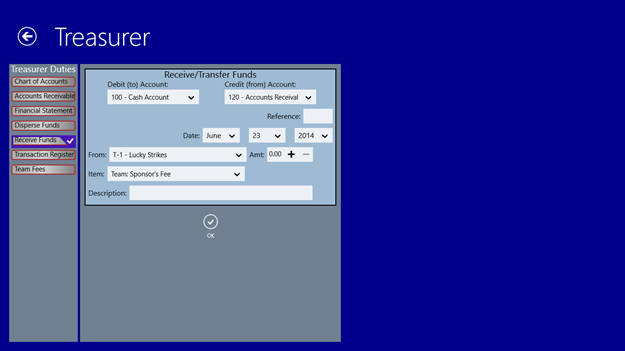
Receive Funds
The receive funds function allows you to record money received by your league. For example, if a bowlers pays a fine you can record the payment here. It is similar to making a deposit.
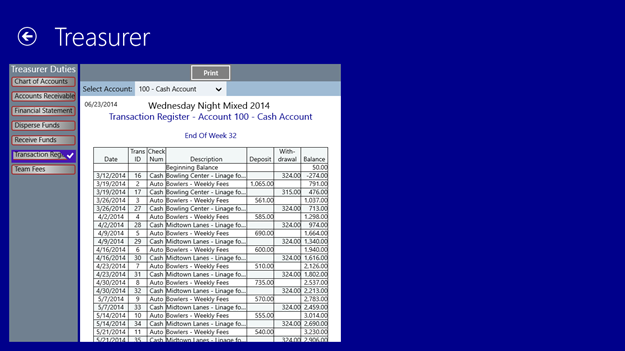
Transction Register
The transaction register report gives you a list of all transactions that have affected a particular account. It is similar to the transaction register you maintain for your checking account.
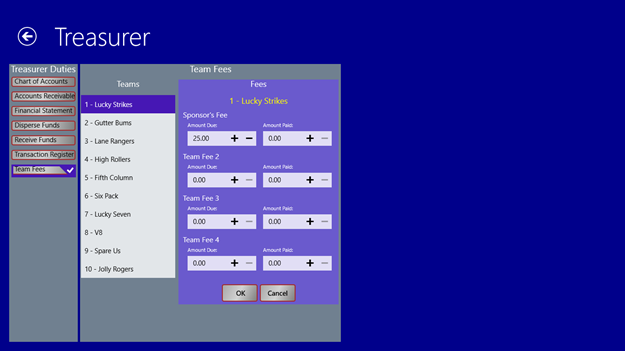
Team Fees
The team fees function allows you to charge the team fees you defined during league setup, and to record payments a team makes against these fees.
Reports
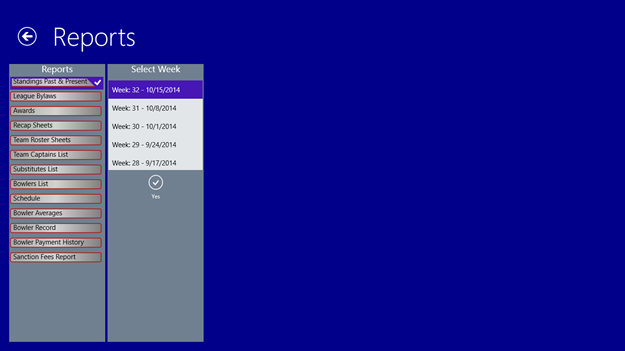
BowlSec has a number of reports to help you manage your league. To go to the reports function click the Reports Button on the main screen and the reports screen will appear.
Standings
Each week when you click the Complete Week button in the Weekly Duties function a Standings report is created. You can print the report for the present week or any past week. The report shows the team standings, the week's schedule, the results of the previous week, weekly and seasonal recognitions (for high game, high series, etc.), team rosters, and substitutes. In addition, you can generate an HTML page to upload to your web site.
League Bylaws
You can print either a League Bylaws worksheet to use in you league organization meeting, or a completed League Bylaws report to distribute to the teams.
Awards
You can print a list of awards earned during the season by the league bowler's.
Recap Sheets
You can print weekly recap sheets to be used by the team captains to record the results of this week's bowling.
Printing the recap sheets is an optional feature in the application, and after your 30 day trial period, this printing will be disabled unless you purchase a license for the full version of the application. This feature is fully functional during the trial period so you can explore and become familiar will the functionality this feature provides.
Team Roster Sheets
You can print roster sheets to be used by the team captain's to confirm the bowlers on each team.
Team Captains List
You can print a list of team captains to share with the league members.
Substitutes List
You can print a list of league substitutes to share with the team captains.
Bowlers List
You can print a list of the league bowlers to share with the league members.
Schedule
You can print the league schedule to share with the league members.
Bowler Averages
You can generate a report of the league bowlers' averages. This report can be shared with the bowlers, or it can be used to satisfy a request from the sanctioning body for the bowlers' averages.
Bowler Record
You can generate a historical report of the bowlers' weekly results for this season.
Printing the bowler record is an optional feature in the application, and after your 30 day trial period, this printing will be disabled unless you purchase a license for the full version of the application. This feature is fully functional during the trial period so you can explore and become familiar will the functionality this feature provides.
Bowler Payment History
You can generate a historical report of the bowlers' weekly fees payments for this season.
Printing the bowler payment history is an optional feature in the application, and after your 30 day trial period, this printing will be disabled unless you purchase a license for the full version of the application. This feature is fully functional during the trial period so you can explore and become familiar will the functionality this feature provides.
Sanction Fees Report
You can generate a summary report of the sanction fee charges and payments. This report will be helpful when complete the USBC application forms.
Printing the sanction fees report is an optional feature in the application, and after your 30 day trial period, this printing will be disabled unless you purchase a license for the full version of the application. This feature is fully functional during the trial period so you can explore and become familiar will the functionality this feature provides.
Awards Setup
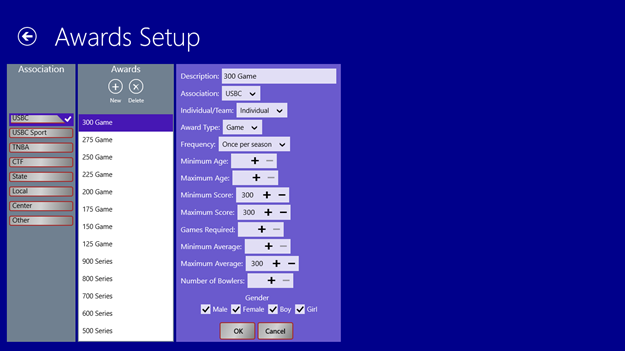
BowlSec can detect when a bowler earns many types of awards. The application has many standard awards predefined. This function allow you to add or change awards that the application will watch for.
This is an optional feature in the application, and after your 30 day trial period, this feature will be disabled unless you purchase a license for the full version of the application. This feature is fully functional during the trial period so you can explore and become familiar will the functionality this feature provides.
To go to the awards setup function click the Awards Setup Button on the main screen and the awards setup screen will appear.
Sanction Fees
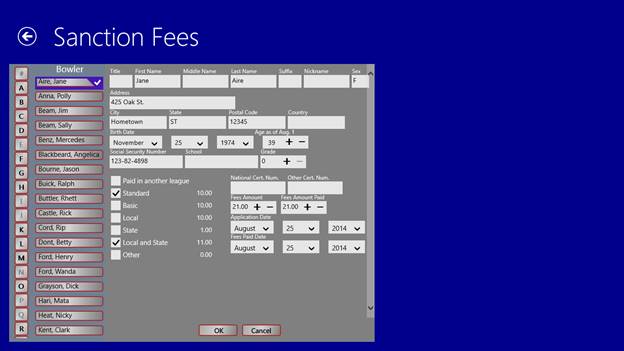
The sanction fees function processes the sanction fees charges and payments for the bowlers in you league. To go to the sanction fees function click the Sanction Fees Button on the main screen and the sanction fees screen will appear.
New Season
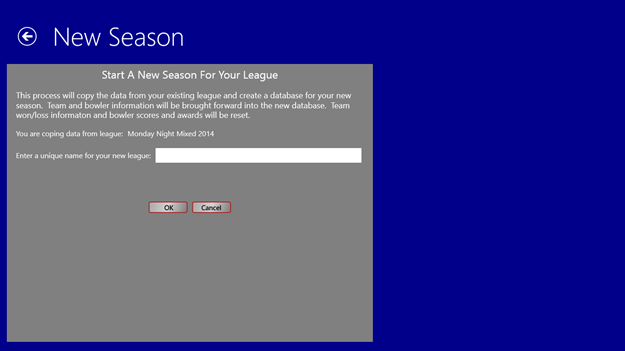
The new season function will copy the data from a league to a new database and prepare the league for a new bowling season. Team and bowler information will be brought forward. Team won/loss information and bowler scores and awards will be reset. To go to the new season function click the New Season Button on the main screen and the new season screen will appear.
League Backup
The league backup function allows you to make a backup copy of you league data. You should do this each week after you complete the week's activities. To backup your league click the League Backup button on the main screen. You will be prompted for a location to save the league data.
League Restore
The league restore function allows you to restore your league's data from a previous backup. You can restore you league if something happens that corrupts the data on your hard drive. To restore your league click the League Restore button on the main screen. You will be prompted to select a backup file to restore.